If you forgot your password, here's how to reinstall Windows 10/8/7.
You may need to reset a lost Windows password if you have been denied access to your computer or if you need assistance from a friend or family member who has forgotten their Windows password. If you have a bootable disk, such as PCUnlocker, it is very simple. This tutorial will walk you through the process of creating a PCUnlocker Live CD, booting your computer from the CD, and quickly resetting a forgotten Windows 10/8/7 password.
Make a PCUnlocker bootable disk.
The first step is to access another computer and download the PCUnlocker ZIP file. Next, extract the ZIP file's contents to a folder on your hard drive. When you open the extracted folder in Windows Explorer, you'll see an ISO file called pcunlocker.iso, which you'll need to burn to a CD (or USB).
Windows Password Reset
I'll make a bootable CD (or USB drive) from this ISO file using the free ISO2Disc software. Place a blank CD in the drive and launch ISO2Disc. Locate the ISO file among the decompressed files. Select the Burn to CD/DVD option and press the Begin Burning button.
Have you forgotten your Windows password?
Within minutes, a bootable PCUnlocker disk will be created. If you don't have a blank CD, you can create a bootable USB with PCUnlocker instead.
Insert the CD to start the computer.
Insert the PCUnlocker bootable CD into the computer whose password you want to reset. To access the BIOS, turn on the computer and press the system key (such as F12, ESC, DEL, or F2). In the BOOT menu, make CD/DVD the first boot option.
How to Change the Password on Windows
Save the BIOS settings and restart the computer after changing the boot priority. The PCUnlocker CD should now be bootable.
Reset a forgotten Windows password
When booting from the CD, PCUnlocker will detect Windows operating systems installed on the hard drive. Select one of your user accounts from the list and click the Reset Password button to proceed.
Have you forgotten your Windows password?
How to Reset a Forgotten Windows Password
Your Windows password will be reset immediately after you click OK. Restart your computer and undo the BIOS changes you made. You can now sign in to Windows using your new password!
PCUnlocker is available in three editions: Standard, Pro, and Enterprise. PCUnlocker Enterprise is required to reset a forgotten Windows password on a computer that is running UEFI Secure Boot.
conclusion
PCUnlocker is simple enough for beginners but powerful enough for seasoned experts. Even if you haven't forgotten your Windows password yet, I recommend making a bootable PCUnlocker disk for emergencies.
This will open the password change dialog, where you can enter a new password or leave it blank to remove the password. If you selected a local account that was previously linked to a Microsoft account, you will be warned that the program will convert your Microsoft account back to a local user.
If you have forgotten your password, watch this video tutorial.

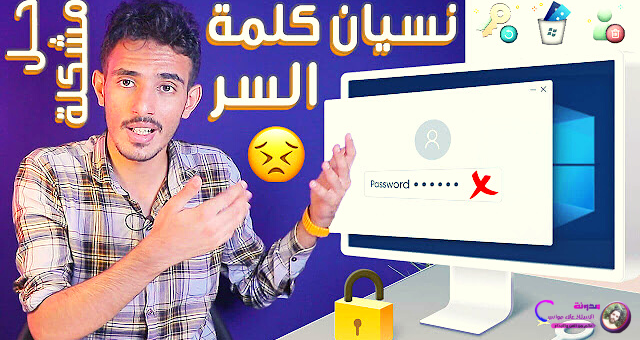
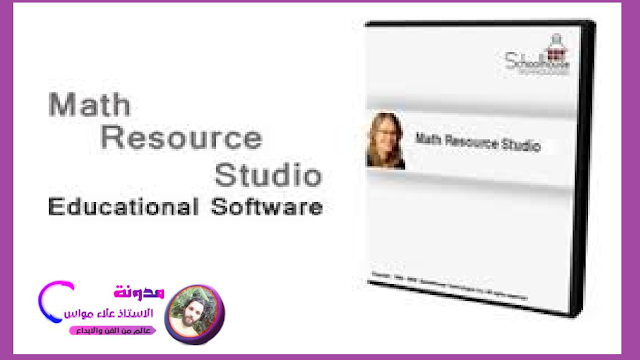


Comments
Post a Comment